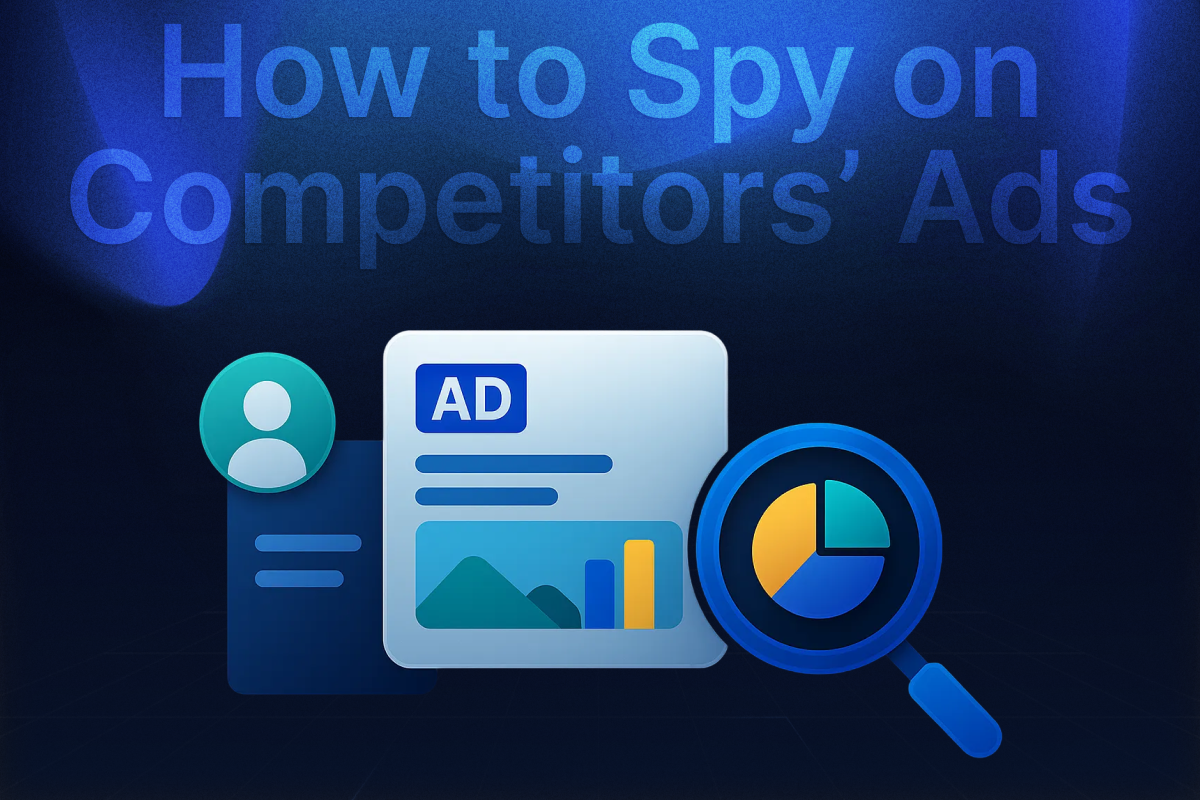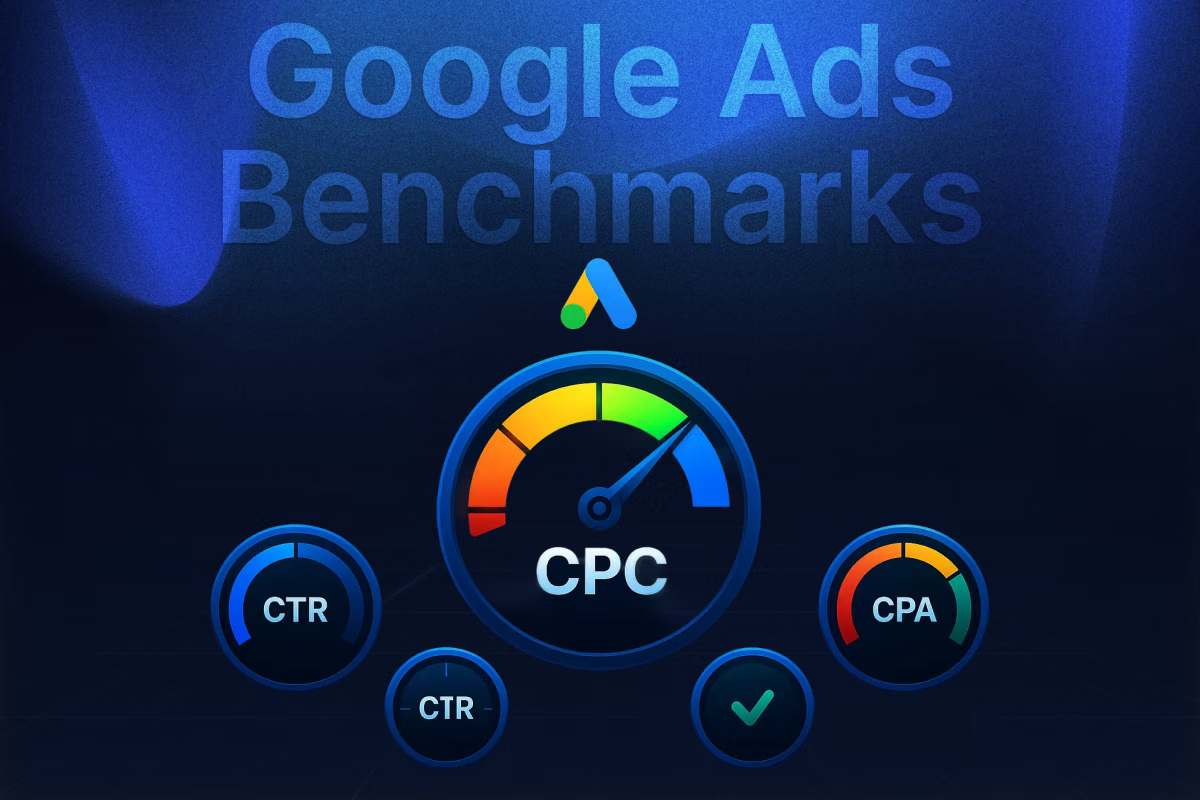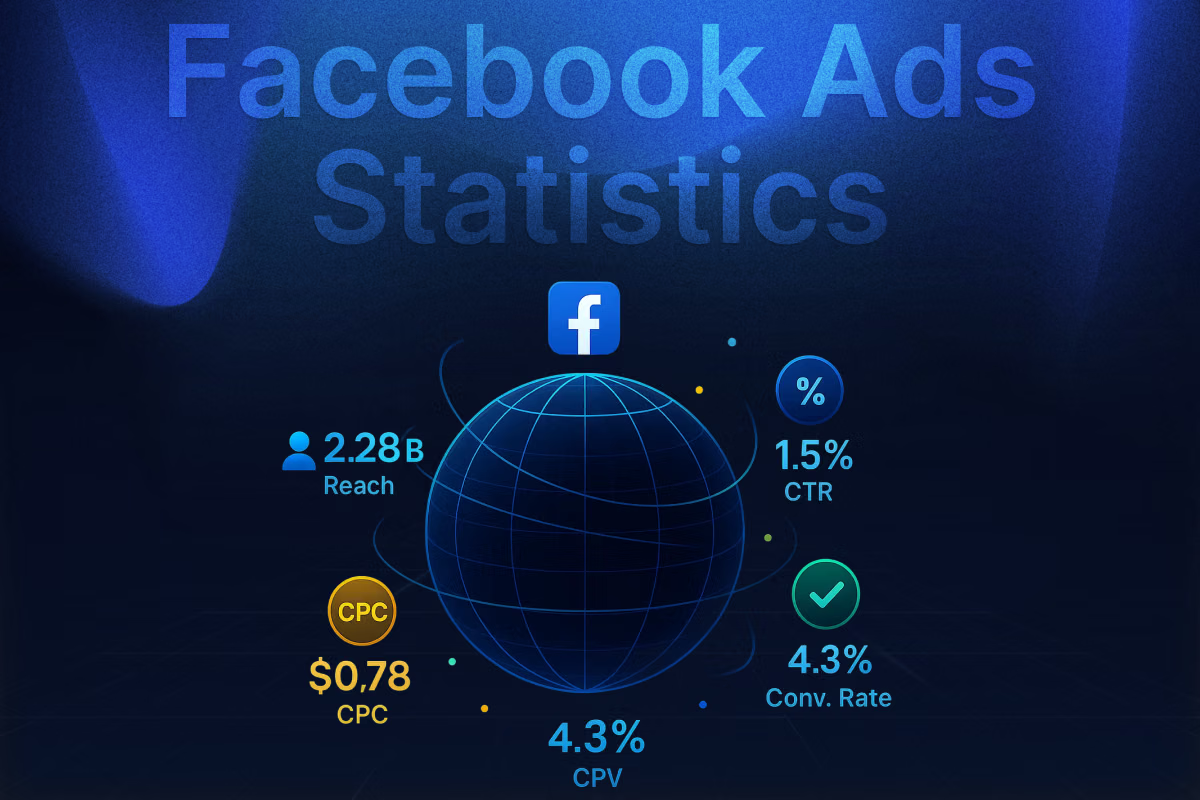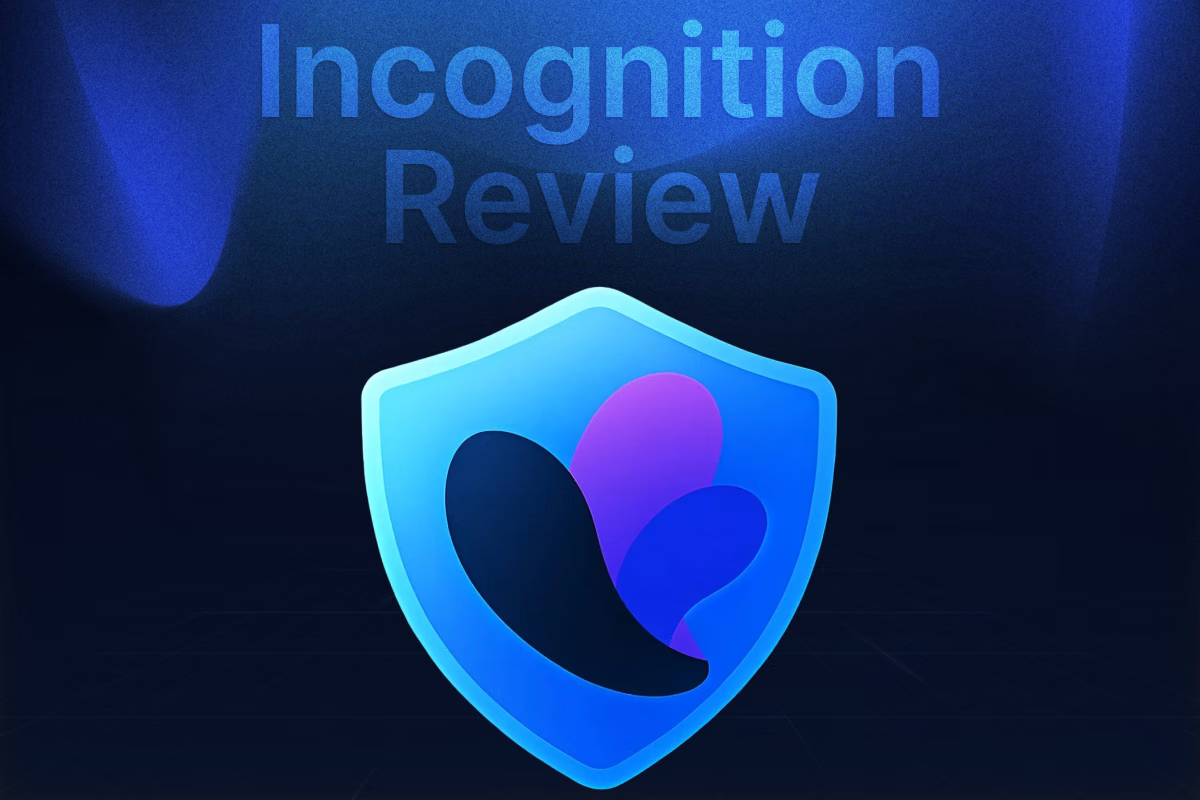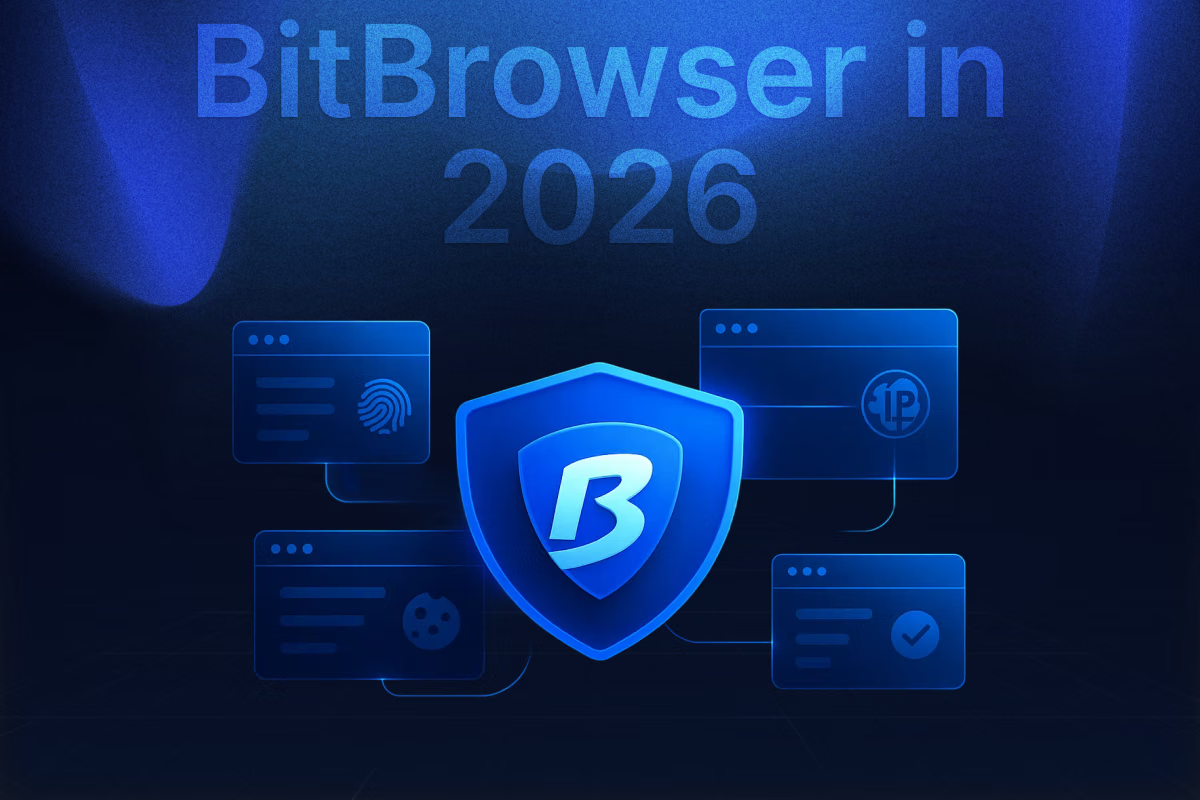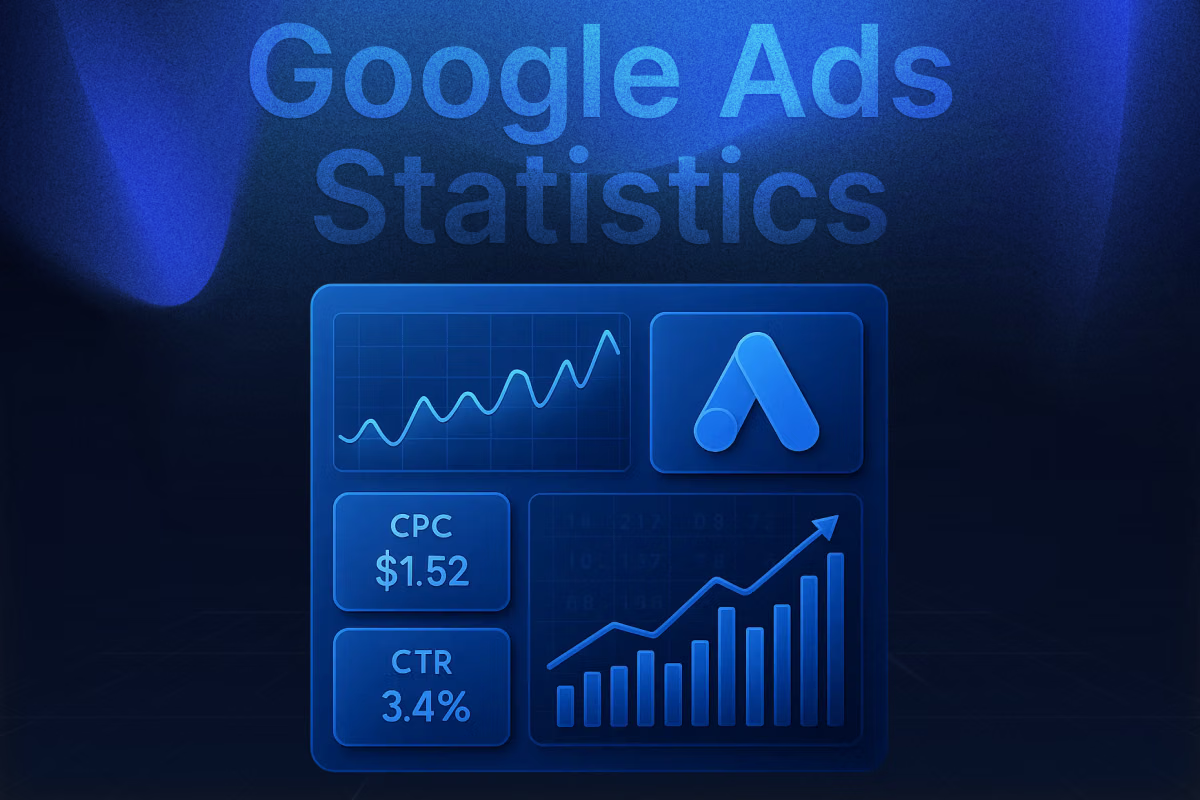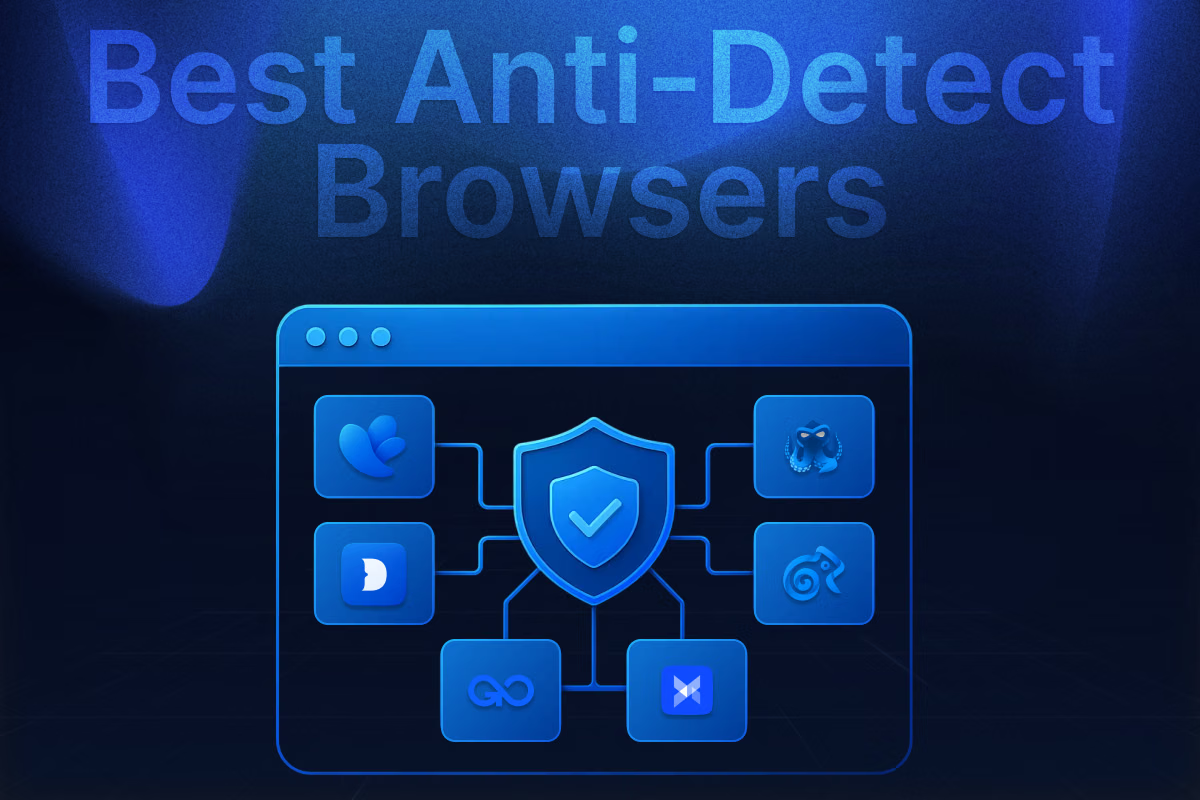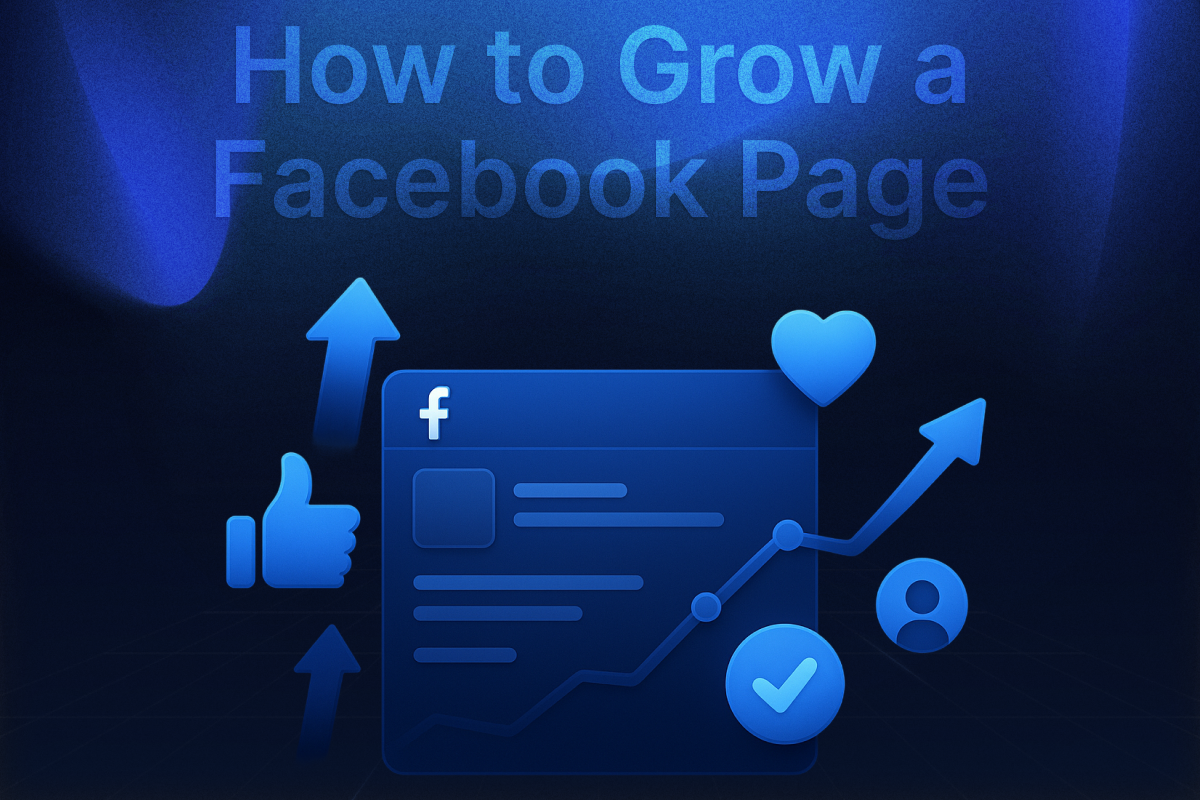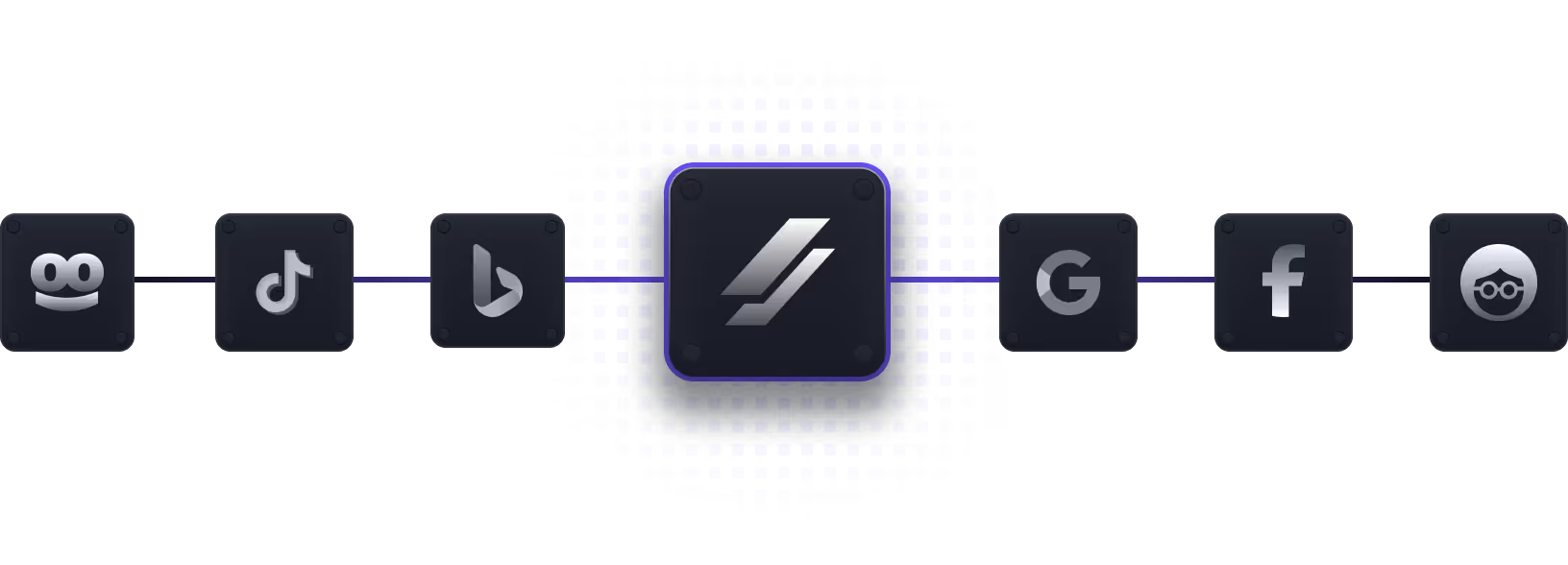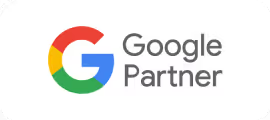Scaling your business on Facebook often means that a single ad account isn’t enough. Knowing these tips and tricks before creating your second or third ad accounts can make this complicated task seem easy and effective.
In the fast-paced world of digital advertising, managing multiple Facebook ad accounts is a must. This is especially true if you're growing your business, running an agency, or working in a regulated industry. Meta’s policies are always changing. Its detection systems are also getting smarter. That means you need a solid strategy that keeps things organized and compliant.
In this guide, we’ll walk you through it all. From the basics to advanced tactics, you'll learn how to stay on top of your accounts and get the most out of your Facebook ad efforts and avoid the most common Facebook ad mistakes.
The Basics: Can You Have Multiple Facebook Ad Accounts?
The short answer is yes—but with limitations. Meta permits businesses to manage multiple ad accounts under a single verified Business Manager account, provided they adhere to platform policies and verification requirements. However, this may not be the answer that shows up in your queries on the topic. The reason is that the rules vary depending on the type of account you are going to create and whether or not your Business Manager account is verified.
Ad Accounts vs Personal Accounts
Ad accounts don’t work like your personal Facebook profile. Meta limits the number of Facebook accounts you can create officially to only one per person. This means that a single person cannot use their identity to officially run multiple accounts. The case is different with ad accounts.
Unlike personal Facebook accounts, ad accounts do not contain detailed information about you. On top of that, they are not directly tied to a person’s name or identity. Instead, ad accounts are simply a way to diversify your spending habits on Facebook and separate your spending profiles. This, according to Meta, is definitely allowed. Depending on the verification status of your Business Manager account, you can create multiple ad accounts to manage the spending in your businesses or for your clients.
How Many Ad Accounts are Allowed?
Each verified Business Manager typically starts with the ability to create up to 5 ad accounts by default. This helps you diversify your spending and use each ad account with your preferred payment methods and for specific uses. However, 5 accounts might still seem low if you’re running an agency or working for multiple business pages.
Fortunately, 5 is not the limit. As your account establishes a spending history and maintains good standing, Meta may incrementally grant additional ad accounts. Consistent spending and clean policy compliance can unlock up to 25 accounts per user. You can also get additional Business Manager accounts for your agency or business to increase this number further.
The Right Way: Using Facebook Business Manager
If you're managing ads for more than one business, brand, or client, the proper and scalable approach is to use Facebook Business Manager (now part of Meta Business Suite). This platform allows for central control over all your advertising efforts without needing multiple personal accounts, keeping you compliant and efficient.
What is Facebook Business Manager?
Facebook Business Manager is a free tool provided by Meta that acts as a central hub for all your business assets. This includes Facebook Pages, ad accounts, pixels, catalogs, and more. It’s designed to help businesses and agencies manage their marketing efforts securely and efficiently.
Through Business Manager, you can:
- Organize and manage multiple ad accounts under one roof
- Assign different roles and permissions to team members
- Handle separate billing methods for each client or project
- Keep your personal Facebook profile disconnected from business assets
This structure eliminates the need to create multiple personal profiles or switch between accounts, and it ensures you remain fully compliant with Meta’s guidelines.
How to Set Up and Manage Multiple Facebook Ad Accounts (Step-by-Step)

Setting up and managing multiple ad accounts isn’t difficult, but it does require following a clear process. Starting off by simply creating one account after another can make things confusing very quickly. To avoid any unnecessary complications, you can follow the process explained below. Here’s a step-by-step breakdown:
Step 1: Create One Verified Facebook Business Manager
Start by visiting business.facebook.com and setting up your Business Manager. You’ll need to provide a business name, relevant information, and a primary email address for administration. This Business Manager will serve as the foundation for all your future ad accounts, so make sure the information you provide is accurate and aligned with your official business details.
Step 2: Verify Your Business (Highly Recommended)
Business verification is crucial if you plan to manage multiple ad accounts. If you're not sure where to start, here's a complete guide on how to verify Facebook Business Manager that walks you through each step of the process. Once verified, your Business Manager is seen as more trustworthy by Meta. Verification isn’t mandatory, but it is critical for unlocking higher trust scores, additional ad accounts, and smoother ad delivery. Verified accounts experience fewer bans when managing multiple assets, as Meta’s algorithms prioritize authenticated entities. It also signals to Meta that your business is legitimate, which is particularly important if you're handling large budgets or working in sensitive industries.
To complete the verification process, businesses need to provide official documents, such as business licenses, certificates of incorporation, or other government-issued papers that prove their legal status. The details on these documents must precisely match the information listed in your Business Manager account, ensuring Meta can confidently confirm your business identity when determining account access and permissions.
Step 3: Create New Ad Accounts Inside Business Manager
Once your Business Manager is set up and verified, it is time to create your first new add account.
- Go to Business Settings
- In the left-hand menu, expand the Accounts section and click Ad Accounts.
- Click the blue Add dropdown
- Select Create a New Ad Account.

- Enter the details of your ad account: ad account name, time zone and the currency you will use. Click Next.
- Choose the business portfolio you want to add the ad account to.
- Select My business if you plan to use the ad account with your business. Select Another business or client if you plan to use the ad account on behalf of a partner’s business.
- Click Create.
You’ll be able to create up to five ad accounts by default. If you build a history of responsible ad spend and stay compliant with Meta’s advertising policies, you can request more accounts over time. Keep in mind that each new account should serve a specific purpose—either tied to a different client, business unit, or campaign type.
Adding Existing Ad Accounts to Your Business Manager
Another way is to add your existing ad accounts to your newly created Business Manager profile. This can also be accomplished in a few steps. However, you cannot add another ad account to your Business Manager in any of the following cases:
- If you do not have full access to your BM account
- If the ad account is already tied to another BM account
- If you have already reached the ad account limit of your BM account
To add your existing ad accounts to your Business Manager, go through the following steps:
- Go to Business Settings
- In the left-hand menu, expand the Accounts section and click Ad Accounts.
- Click the blue Add dropdown
- Select Add an Ad Account

- Enter the ad account ID you wish to add
- Click Add Ad Account to proceed.
If the ad account is owned by someone else, they will need to approve your request before it becomes part of your business. If you are the ad account owner, no additional approval is required.
Step 4: Assign Roles and Access
After you’re done with creating your ad account, you will be prompted to assign roles and access. Each role in your ad account will have specific responsibilities allowed by Meta, which helps to organize the management of your ad account. Assign the profiles of people who will be managing your newly created ad account and assign relevant roles like Admin, Analyst, or Advertiser.

Assigning roles reduces the chance of errors, maintains data security, and ensures accountability across your team. For agencies, this is especially important to prevent clients from having access to unrelated ad accounts or assets.
Step 5: Use Different Payment Methods for Each Ad Account
One common mistake is using the same payment method across multiple ad accounts or clients. Meta’s systems can link accounts through shared financial data, so if one account gets flagged, others using the same card might also be affected. To stay safe, use unique billing sources for each ad account—especially if you’re managing ads for different businesses or clients. This adds an extra layer of protection and helps isolate issues if they arise.
To add a unique payment method to each Facebook ad account:
- Go to Business Settings
- In the left-hand menu, under the “Accounts” section, click Payments
- Click Add Payment Method

- Select the relevant ad account from the dropdown menu
- Enter your billing information (credit card, PayPal, or other available method)
- Click Save to apply the payment method
Make sure each ad account is linked to a different billing source to minimize risk and maintain account separation.
Advanced Setup: Managing More Than 5 Ad Accounts
As mentioned earlier, businesses should never stop growing. At some point, you may find yourself needing to manage more than five ad accounts, especially if you're working in an agency environment or scaling a large business. In that case, you have a few options:
Request a limit increase from Meta Support
If your business has a strong history and spends consistently, Meta may approve a higher ad account limit. Typically, spending over $10k+/month is enough for Meta to increase the ad account limit of your Business Manager account. Compliance with Meta’s advertising policies and maintaining a clean profile without restrictions is also important. Warming up your Facebook Account before advertising can also be helpful to maintain a reliable record and a quick upgrade.
Deploy Additional Verified Business Managers
Getting a second verified Business Manager account is the easiest workaround for getting more ad accounts. Create additional verified Business Managers to separate accounts by brand, client cluster, or geography. Each of your verified BM accounts will start off with a 5-account limit, which will help you use more ad accounts for your businesses and clients. This will also keep everything organized and limits the impact if one account faces issues.
Use Agency Ad Accounts Provided by Certified Partners
Getting a Facebook agency ad account can save you all of the hassle of creating a trustworthy and compliant profile for Meta. These accounts typically come with pre-approval, high trust scores, and the ability to manage large budgets without daily limits. Certified partners of Meta can give you a well-established ad account that can boost your business overnight. You can buy such ad accounts with good track records and higher spending limits from services such as Uproas.
Avoid This: Don’t Create Multiple Personal Facebook Accounts
A common misconception is that you need multiple personal Facebook profiles to manage multiple ad accounts. This is not only unnecessary—it’s against Meta’s rules. Their terms clearly state that each individual may only operate one personal account. Creating several personal profiles could lead to a complete ban of all related accounts. Instead, manage everything through your one personal profile linked to Business Manager. This is the correct, policy-compliant way to access and administer multiple ad accounts. Remember:
Multiple ad accounts via Business Manager = Allowed
Multiple personal Facebook accounts = Violation
Don’t risk your entire advertising setup by trying to bend the rules. Stick to Business Manager and stay within Meta’s guidelines.
Using Anti-Detect Browsers or Proxy Solutions (For Agency Setups)
For advanced users—especially agencies managing accounts across different regions—login consistency and location fingerprinting can be a challenge. In these cases, using anti-detect browsers or proxy solutions can help avoid unnecessary account flags.
- Fingerprinting browsers like Dolphin Anty or GoLogin create isolated browsing environments, mimicking different device profiles and cookies to reduce the risk of detection.
- Static residential proxies allow you to simulate stable, region-specific IP addresses. This is useful when your team is accessing Business Managers from different countries.
These tools don’t circumvent Facebook’s policies—they just help maintain consistent login behavior, which Facebook tends to favor. Always ensure your actual account activity remains compliant.
Best Practices to Safely Manage Multiple Ad Accounts
There are some measures you can take to make sure your ad accounts do not face any unprecedented issues. These best practices can help ensure that your ad accounts do not face any restrictions or bans during use. Recovering a restricted ad account can be a hassle that you should not have to go through. Follow these steps to maintain a good quality ad account:
- Verify Early: A verified Business Manager reduces ad delivery friction and unlocks higher limits.
- Limit Access: Assign roles like “Employee” or “Finance Analyst” to restrict unnecessary permissions.
- Unique Billing: Avoid shared payment methods to prevent cross-account flags.
- Enable 2FA: Secure personal and Business Manager logins with two-factor authentication.
- Monitor Account Quality: Regularly check Account Quality in Business Settings to address policy warnings proactively.
When to Consider Buying Verified Facebook Business Managers
There are situations where buying a pre-verified Business Manager might make sense. For example, if your business lacks the proper documentation to verify with Meta, or if you're in a time-sensitive situation and need multiple verified accounts fast.
Vendors like Uproas offer pre-verified Business Managers that are ready to use. However, be cautious. Only buy from reputable sources and avoid any service that uses black-hat techniques, which could get your accounts flagged or banned later. Ensure that the accounts are clean, verified, and come with all necessary documentation.
For businesses lacking documentation or needing immediate scale, purchasing pre-verified Business Managers from providers like Uproas offers:
- Instant access to accounts with higher spending limits and trust scores
- No verification delays for time-sensitive campaigns
- Compliance with Meta’s terms when sourced from reputable vendors
Prioritize providers offering replacement guarantees and original documentation to avoid black-hat setups.
Conclusion
Successfully managing multiple Facebook ad accounts is all about structure, compliance, and foresight. By leveraging Meta’s Business Manager correctly, you can centralize your operations, delegate responsibilities, and reduce the risk of account-related issues. Verification adds credibility and access, while distinct payment methods and thoughtful role assignments provide additional layers of security.
Whether you’re running campaigns for multiple brands, scaling your own business, or operating within a high-demand agency, taking the time to properly set up and maintain your accounts will pay off in the long run. With the right approach, you’ll not only remain compliant, you’ll set the stage for more efficient advertising, better performance, and sustainable growth.